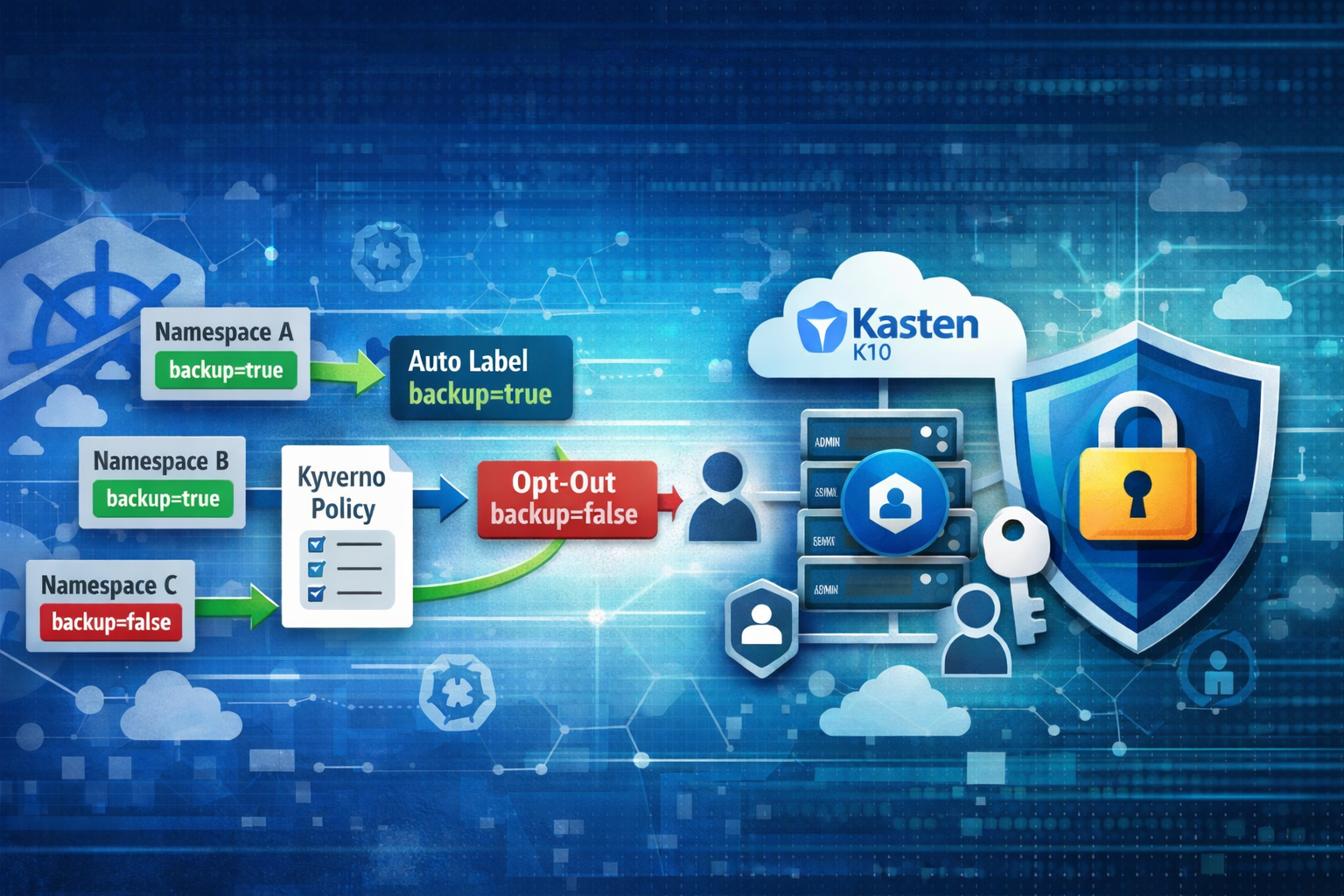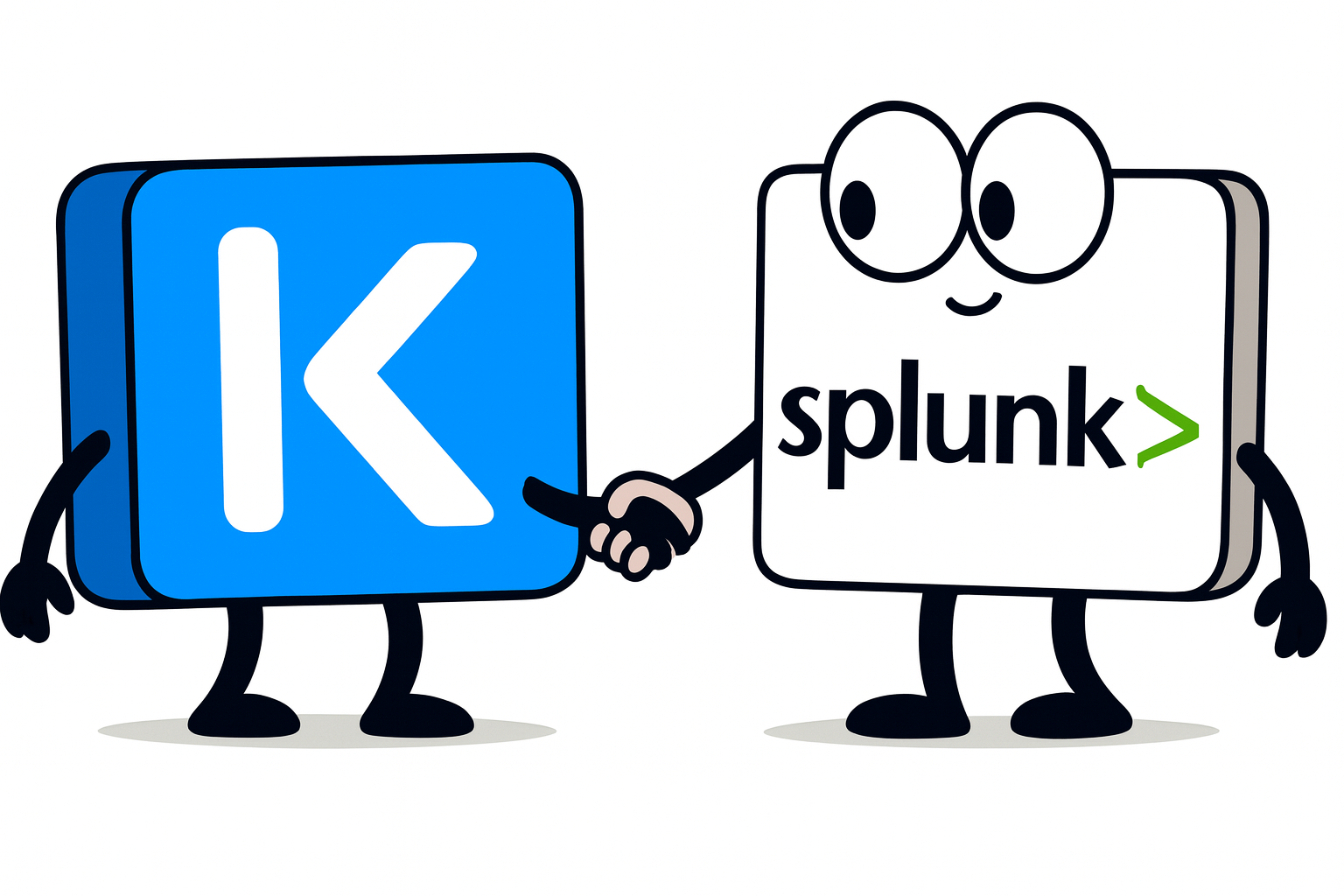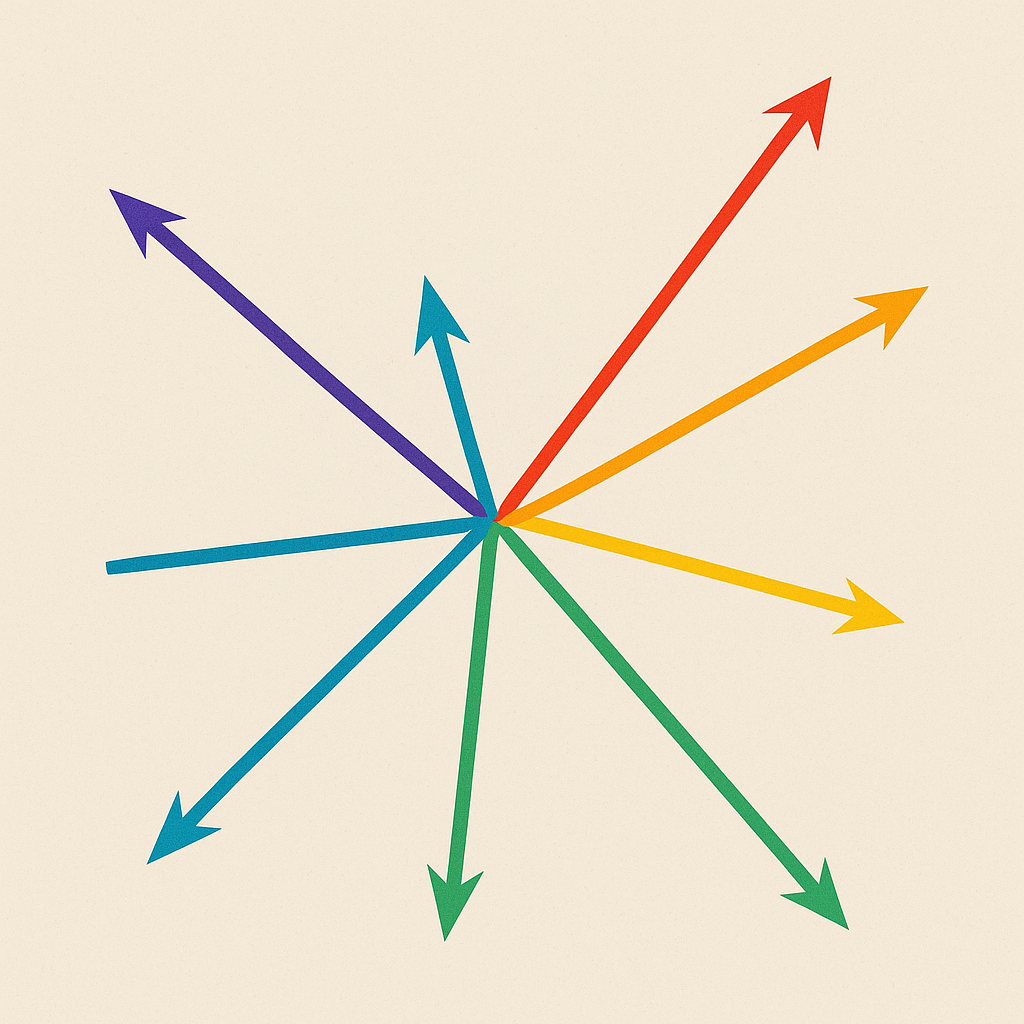Goal
This is the second part of the kasten on eks tutorial, this tutorial show a complete and secure installaion of Kasten on EKS and is made of three part.
- Part 1 : Create an EKS cluster and install the EBS CSI Driver
- Part 2 : Install Nginx ingress controller and Cert Manager
- Part 3 : Install Kasten with token authentication
In this part we install the Nginx ingress controller with cert manager to easily deploy HTTPS access for any application on this cluster including Kasten.
Prerequisite
- An EKS cluster with a storage stack created from this tutorial
- Access to route 53
- A hosted zone on route 53 for instance mydomain.com
Initial values
In the previous tutorial you initiated those values and we’ll need them again for the rest of this tutorial
cluster_name=eks-mcourcy
region=eu-west-3
account_id=$(aws sts get-caller-identity --query Account --output text)
cluster_name_=$(echo $cluster_name | tr '-' '_')
role_name="${cluster_name_}_AmazonEKS_EBS_CSI_DriverRole"
In this tutorial we’re going to use a wildcard domain that will be handled by the ingress controller.
We add this extra variable domain and subdomain.
domain="mydomain.com"
subdomain="${cluster_name}.${domain}"
We use a logic of one subdomain wildcard DNS record per cluster (or per ingress controller if you prefer). This way you don’t have to recreate a domain per cluster and pay each times the fee associated with domain registration.
We’ll create a wilcard DNS record *.${subdomain} for any service we’ll create on this cluster.
For instance kasten will be accessible through https://kasten.${subdomain} or pacman example application
through https://pacman.${subdomain}.
Install the nginx ingress controller
helm repo add ingress-nginx https://kubernetes.github.io/ingress-nginx
helm repo update
helm upgrade --install ingress-nginx ingress-nginx \
--repo https://kubernetes.github.io/ingress-nginx \
--namespace ingress-nginx \
--create-namespace \
--set controller.allowSnippetAnnotations=true
Check the install
kubectl get po -n ingress-nginx
you should see something like this
NAME READY STATUS RESTARTS AGE
ingress-nginx-controller-6d9dfb8fd7-56h6j 1/1 Running 0 93s
Find the load balancer created by the install
kubectl get svc -n ingress-nginx ingress-nginx-controller
You should get an output like this one
NAME TYPE CLUSTER-IP EXTERNAL-IP PORT(S) AGE
ingress-nginx-controller LoadBalancer 10.100.32.241 a6c144kdjk6cb4cb0ac88a2a20c51160-99240850.us-west-2.elb.amazonaws.com 80:30168/TCP,443:31133/TCP 10m
Change on route 53
In route 53 create a wildcard entry *.${subdomain} in the domain so that it points to the load balancer
externalIP=$(kubectl get svc ingress-nginx-controller -n ingress-nginx -o jsonpath='{.status.loadBalancer.ingress[0].hostname}')
hosted_zone_id=$(aws route53 list-hosted-zones | jq --arg domain "${domain}." -r '.HostedZones[] | select(.Name==$domain) | .Id')
wildcard="*.${subdomain}"
echo $wildcard
aws route53 change-resource-record-sets --hosted-zone-id $hosted_zone_id --change-batch '{
"Changes": [
{
"Action": "CREATE",
"ResourceRecordSet": {
"Name": "'$wildcard'",
"Type": "CNAME",
"TTL": 300,
"ResourceRecords": [
{
"Value": "'$externalIP'"
}
]
}
}
]
}'
Now test the resolution
dig foo-bar.${subdomain}
you should have this answer
;; ANSWER SECTION:
foo-bar.${subdomain}. 60 IN CNAME a6c144kdjk6cb4cb0ac88a2a20c51160-99240850.us-west-2.elb.amazonaws.com.
a6c144kdjk6cb4cb0ac88a2a20c51160-99240850.us-west-2.elb.amazonaws.com. 60 IN A 35.94.44.40
a6c144kdjk6cb4cb0ac88a2a20c51160-99240850.us-west-2.elb.amazonaws.com. 60 IN A 34.208.8.173
a6c144kdjk6cb4cb0ac88a2a20c51160-99240850.us-west-2.elb.amazonaws.com. 60 IN A 44.243.124.114
install cert-manager
helm install \
cert-manager jetstack/cert-manager \
--namespace cert-manager \
--create-namespace \
--set installCRDs=true
Check your installation work as expected
kubectl get po -n cert-manager
You should get an ouput like
NAME READY STATUS RESTARTS AGE
cert-manager-6bdd6f4d65-5bn87 1/1 Running 0 84s
cert-manager-cainjector-5665b7b4d4-6n5tz 1/1 Running 0 84s
cert-manager-webhook-7bb4c697b8-5b892 1/1 Running 0 84s
Create a Certificate Issuer using lets encrypt replace <YOUR_EMAIL_ADRESS> by a valid email address
EMAIL=<YOUR_EMAIL_ADDRESS>
cat <<EOF | kubectl create -f -
apiVersion: cert-manager.io/v1
kind: ClusterIssuer
metadata:
name: letsencrypt-prod
spec:
acme:
server: https://acme-v02.api.letsencrypt.org/directory
email: $EMAIL
privateKeySecretRef:
name: letsencrypt-prod
solvers:
- http01:
ingress:
class: nginx
EOF
check the status of the issuer
kubectl get clusterissuers.cert-manager.io letsencrypt-prod -o jsonpath='{.status}'|jq
You should see accountRegistered in the output with the status ready
{
"acme": {
"lastPrivateKeyHash": "k8U8gMChoeLmoKAvL3/P/02+S4f5lB5wXO9PDTojsVM=",
"lastRegisteredEmail": "<YOUR_EMAIL_ADDRESS>",
"uri": "https://acme-v02.api.letsencrypt.org/acme/acct/1675297167"
},
"conditions": [
{
"lastTransitionTime": "2024-04-16T09:43:37Z",
"message": "The ACME account was registered with the ACME server",
"observedGeneration": 1,
"reason": "ACMEAccountRegistered",
"status": "True",
"type": "Ready"
}
]
}
Test an ingress with TLS
helm repo add pacman https://shuguet.github.io/pacman/
helm install pacman pacman/pacman -n pacman --create-namespace
This will create a pacman application check all is working
kubectl get po -n pacman
you should see two pods running
NAME READY STATUS RESTARTS AGE
pacman-6dcf9dd76d-4j2rr 1/1 Running 0 38s
pacman-mongodb-58ffb5567b-6bx2s 1/1 Running 0 38s
Now you can expose the pacman service with an ingress
cat<<EOF |kubectl create -f -
apiVersion: networking.k8s.io/v1
kind: Ingress
metadata:
name: pacman
namespace: pacman
annotations:
cert-manager.io/cluster-issuer: letsencrypt-prod
kubernetes.io/ingress.class: "nginx"
spec:
tls:
- hosts:
- pacman.${subdomain}
secretName: pacman-tls
rules:
- host: pacman.${subdomain}
http:
paths:
- path: /
pathType: Prefix
backend:
service:
name: pacman
port:
number: 80
EOF
If you immediately run
kubectl get ingress -n pacman
You’ll see the acme resolver validating that you own the name pacman.${subdomain} for issuing a valid certificate in the secret pacman-tls.
NAME CLASS HOSTS ADDRESS PORTS AGE
cm-acme-http-solver-s4pmf <none> pacman.${subdomain} 80 16s
pacman <none> pacman.${subdomain} 80, 443 17s
After few seconds cert-manager create the certificate and remove the ingress.
kubectl get ingress -n pacman
NAME CLASS HOSTS ADDRESS PORTS AGE
pacman <none> pacman.${subdomain} 80, 443 23s
kubectl get secret -n pacman
NAME TYPE DATA AGE
pacman-mongodb Opaque 1 9m52s
pacman-tls kubernetes.io/tls 2 3m31s
sh.helm.release.v1.pacman.v1 helm.sh/release.v1 1 9m52s
kubectl get certificate -n pacman
NAME READY SECRET AGE
pacman-tls True pacman-tls 4m19s
And you can access the pacman application with https : https://pacman.${subdomain}
Conclusion
The certmanager and ingress controller part was necessary to now move to a complete and secure install of kasten on the eks cluster.