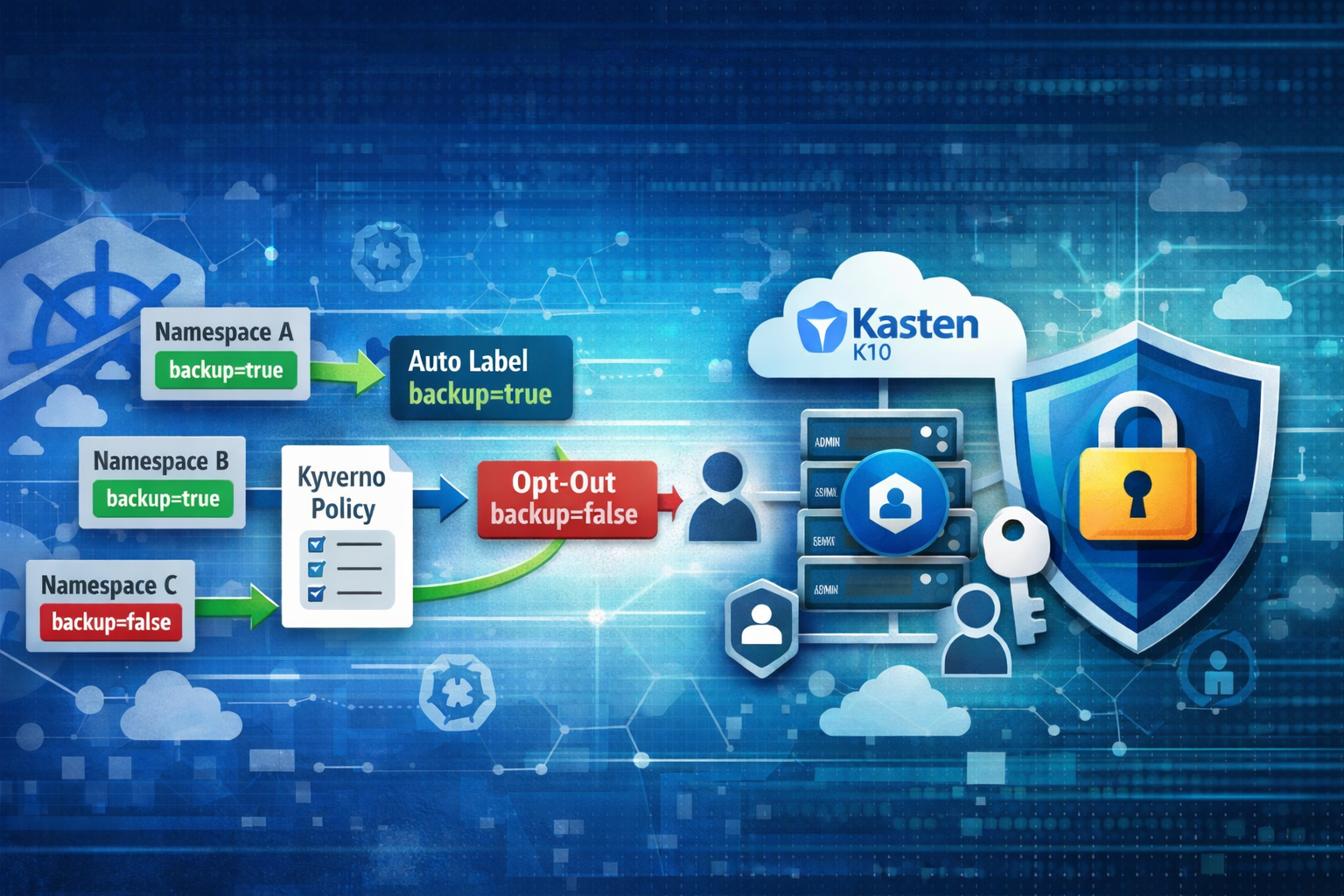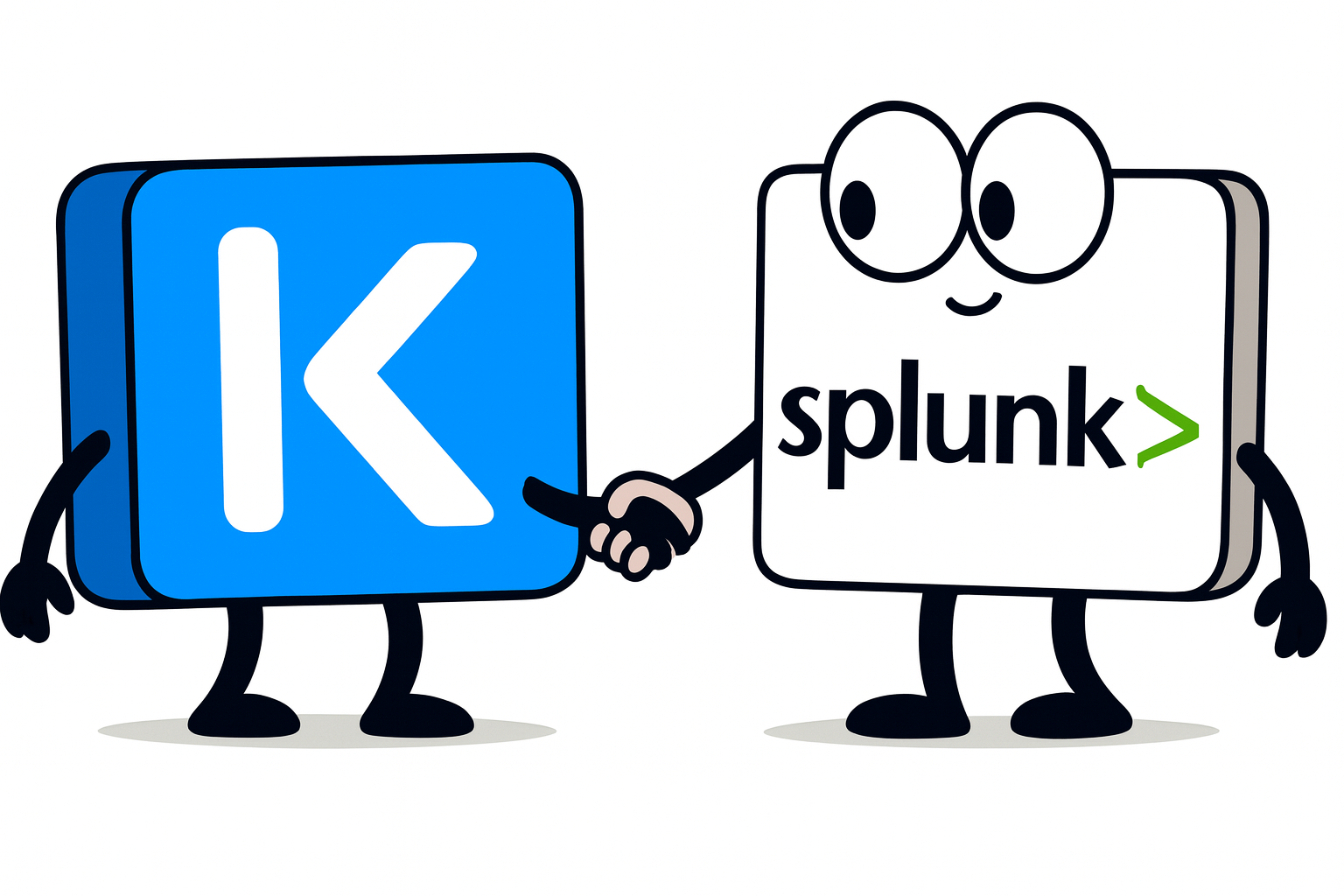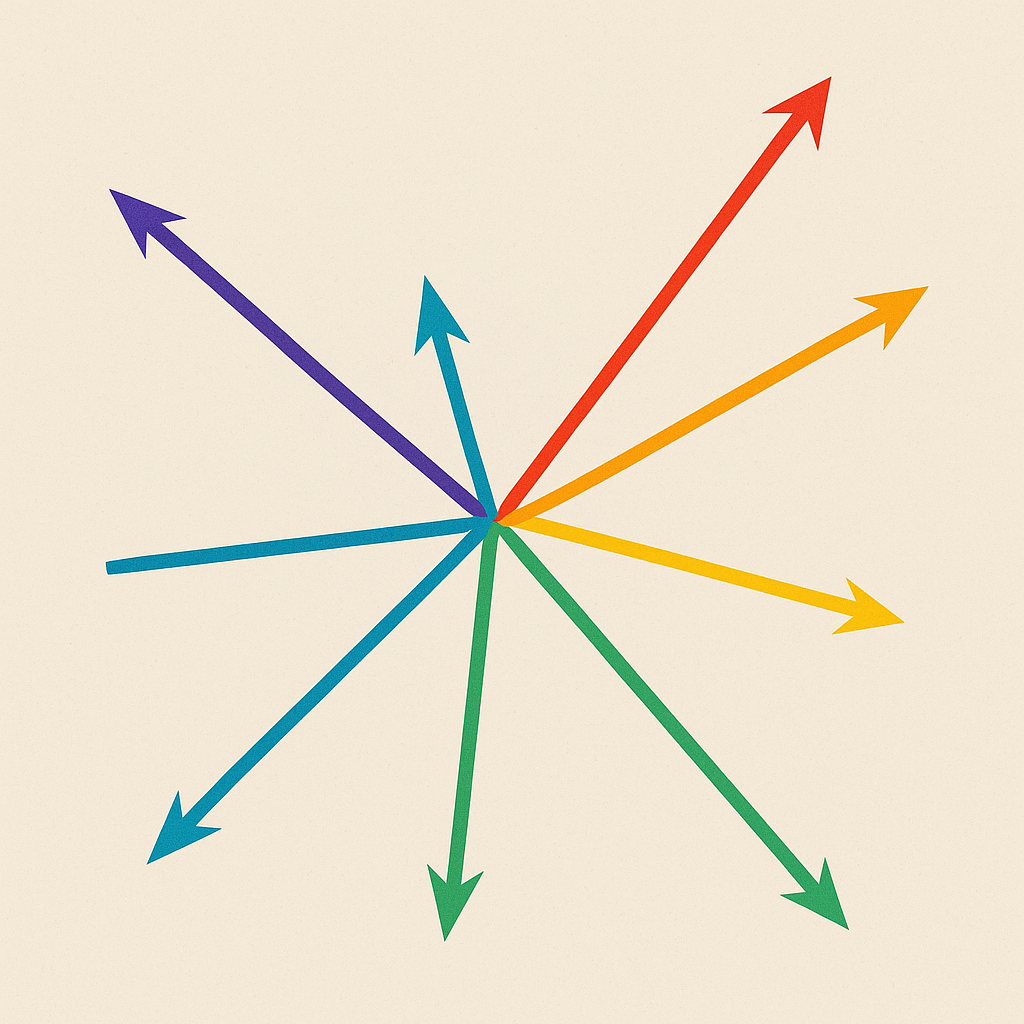Goal
This is the third part of the kasten on eks tutorial, this tutorial show a complete and secure installaion of Kasten on EKS and is made of three part.
- Part 1 : Create an EKS cluster and install the EBS CSI Driver
- Part 2 : Install Nginx ingress controller and Cert Manager
- Part 3 : Install Kasten with token authentication
In this part we install Kasten that will be accessed with a valid HTTPS endpoint leveraging the EBS CSI driver to take crash consistent backup. We’ll also see how easy it is to create an AWS Location profile with immutability enabled.
Prerequisite
In the previous tutorial you initiated those values and we’ll need them again for the rest of this tutorial.
cluster_name=eks-mcourcy
region=eu-west-3
domain="mydomain.com"
account_id=$(aws sts get-caller-identity --query Account --output text)
cluster_name_=$(echo $cluster_name | tr '-' '_')
subdomain="${cluster_name}.${domain}"
Make sure those variable are available for the commands in this tutorial.
install kasten
First create the namespace kasten-io
kubectl create ns kasten-io
Create a networkpolicy to allow certmanager and the acme protocol to check the url and deliver the certificate. If you don’t do that the helm installer will create the Kasten network policies that will by default deny any access to the temporary ingress that cert manager create to run the ACME protocol.
cat <<EOF |kubectl create -f -
apiVersion: networking.k8s.io/v1
kind: NetworkPolicy
metadata:
name: allow-lets-encrypt
namespace: kasten-io
spec:
ingress:
- ports:
- port: 8089
protocol: TCP
- port: 30642
protocol: TCP
podSelector:
matchLabels:
acme.cert-manager.io/http01-solver: "true"
policyTypes:
- Ingress
EOF
Now we can install kasten. The annotation on the ingress section will have certmanager generate a certificate with letsencrypt using the ACME protocol.
helm repo add kasten https://charts.kasten.io/
helm repo update
cat <<EOF |helm install k10 kasten/k10 -n kasten-io -f -
auth:
tokenAuth:
enabled: true
ingress:
create: true
host: kasten.${subdomain}
urlPath: k10
annotations:
kubernetes.io/ingress.class: nginx
cert-manager.io/cluster-issuer: letsencrypt-prod
tls:
enabled: true
secretName: kasten-gateway-tls-secret
EOF
You should see all the pods in kasten-io up and running
kubectl get pods -n kasten-io
Access kasten
We use the token authentication so we’ll create a token secret of the k10-k10 service account and use it to authenticate.
cat <<EOF |kubectl create -n kasten-io -f -
apiVersion: v1
kind: Secret
type: kubernetes.io/service-account-token
metadata:
name: k10-k10-token
annotations:
kubernetes.io/service-account.name: k10-k10
EOF
Now you can grab the token with this command
kubectl get secret -n kasten-io k10-k10-token -o jsonpath='{.data.token}' | base64 -d
Use the ingress to access the kasten dashboard and use the token to authenticate
echo "https://kasten.${subdomain}/k10/"
Configure the snapshotclass to be used by Kasten
kubectl annotate volumesnapshotclass ebs-snapshotclass k10.kasten.io/is-snapshot-class=true
create a policy for the pacman application
With the GUI or the API
cat <<EOF |kubectl create -f -
apiVersion: config.kio.kasten.io/v1alpha1
kind: Policy
metadata:
name: pacman-backup
namespace: kasten-io
spec:
comment: ""
frequency: "@onDemand"
paused: false
actions:
- action: backup
retention: null
selector:
matchExpressions:
- key: k10.kasten.io/appNamespace
operator: In
values:
- pacman
subFrequency: null
EOF
and run it with the GUI or the API
cat<<EOF |kubectl create -f -
kind: RunAction
apiVersion: actions.kio.kasten.io/v1alpha1
metadata:
name: pacman-run
namespace: kasten-io
labels:
k10.kasten.io/doNotRetire: "true"
k10.kasten.io/policyName: pacman-backup
k10.kasten.io/policyNamespace: kasten-io
spec:
subject:
apiVersion: config.kio.kasten.io/v1alpha1
kind: Policy
name: pacman-backup
namespace: kasten-io
EOF
Check it succeeded with the GUI or the API
kubectl get runaction -n kasten-io pacman-run -o jsonpath='{.status.state}'
The value should be Complete.
Add a backup location profile
So far we did local backup using snapshot and storing the collection of manifests in the internal kasten catalog (backup inventory). But if you follow the 3-2-1 rules of backup you need an external location. Let’s do it by creating a S3 bucket and a unique IAM user to access this bucket.
To reinforce the security we’re going to use objectLocking on the S3 to create immutable backup so that even a rogue admin won’t be able to delete your backups during the retention period.
Create the bucket with object lock retention
Let’s create the bucket
# Create the bucket with object lock enabled
aws s3api create-bucket \
--bucket $cluster_name \
--region $region \
--create-bucket-configuration LocationConstraint=$region \
--object-lock-enabled-for-bucket
# Put object lock configuration
aws s3api put-object-lock-configuration \
--bucket $cluster_name \
--object-lock-configuration '{
"ObjectLockEnabled": "Enabled",
"Rule": {
"DefaultRetention": {
"Mode": "COMPLIANCE",
"Days": 60
}
}
}'
Create a user and a policy for this bucket
Let’s create the IAM user that will use this bucket
aws iam create-user --user-name ${cluster_name}-bucket
Create a policy json file that will only allow S3 oerations on this specific bucket.
cat <<EOF > ${cluster_name}-bucket-policy.json
{
"Version": "2012-10-17",
"Statement": [
{
"Effect": "Allow",
"Action": [
"s3:GetBucketLocation",
"s3:ListAllMyBuckets"
],
"Resource": "arn:aws:s3:::*"
},
{
"Effect": "Allow",
"Action": [
"s3:PutObject",
"s3:GetObject",
"s3:PutBucketPolicy",
"s3:ListBucket",
"s3:DeleteObject",
"s3:DeleteBucketPolicy",
"s3:GetBucketLocation",
"s3:GetBucketPolicy",
"s3:ListBucketVersions",
"s3:GetObjectRetention",
"s3:PutObjectRetention",
"s3:GetBucketObjectLockConfiguration",
"s3:GetBucketVersioning",
"s3:GetObjectVersion",
"s3:DeleteObjectVersion"
],
"Resource": [
"arn:aws:s3:::${cluster_name}",
"arn:aws:s3:::${cluster_name}/*"
]
}
]
}
EOF
Create the policy
aws iam create-policy --policy-name ${cluster_name}-bucket --policy-document file://${cluster_name}-bucket-policy.json
and attach it to the user
aws iam attach-user-policy --user-name ${cluster_name}-bucket --policy-arn arn:aws:iam::${account_id}:policy/${cluster_name}-bucket
Create the secret and the location profile
This will generate an access key and a secret key for this user
and store them in a secret on your cluster in the kasten-io namespace. You won’t see the credentials
in the terminal because we pipe the output of aws iam create-access-key to
jq and then to kubectl apply -f -.
aws iam create-access-key --user-name ${cluster_name}-bucket| jq '
{
"apiVersion": "v1",
"stringData": {
"aws_access_key_id": "\(.AccessKey.AccessKeyId)",
"aws_secret_access_key": "\(.AccessKey.SecretAccessKey)"
},
"kind": "Secret",
"metadata": {
"name": "\(.AccessKey.UserName)",
"namespace": "kasten-io",
},
"type": "secrets.kanister.io/aws"
}
'| kubectl apply -f -
Now we can create the profile with a protection period of 10 days (240h):
cat <<EOF |kubectl create -f -
apiVersion: config.kio.kasten.io/v1alpha1
kind: Profile
metadata:
name: ${cluster_name}
namespace: kasten-io
spec:
type: Location
locationSpec:
credential:
secretType: AwsAccessKey
secret:
apiVersion: v1
kind: Secret
name: ${cluster_name}-bucket
namespace: kasten-io
type: ObjectStore
objectStore:
name: ${cluster_name}
objectStoreType: S3
region: $region
protectionPeriod: 240h
EOF
Udpate the policy to include the profile
Let’s apply this new manifest for the policy
cat <<EOF |kubectl apply -f -
apiVersion: config.kio.kasten.io/v1alpha1
kind: Policy
metadata:
name: pacman-backup
namespace: kasten-io
spec:
comment: ""
frequency: "@onDemand"
paused: false
actions:
- action: backup
- action: export
exportParameters:
frequency: "@onDemand"
migrationToken:
name: ""
namespace: ""
profile:
name: ${cluster_name}
namespace: kasten-io
receiveString: ""
exportData:
enabled: true
retention: null
selector:
matchExpressions:
- key: k10.kasten.io/appNamespace
operator: In
values:
- pacman
subFrequency: null
EOF
Test it by running another backup through the GUI or with CLI through a runaction
cat<<EOF |kubectl create -f -
kind: RunAction
apiVersion: actions.kio.kasten.io/v1alpha1
metadata:
name: pacman-run-with-export-to-s3
namespace: kasten-io
labels:
k10.kasten.io/doNotRetire: "true"
k10.kasten.io/policyName: pacman-backup
k10.kasten.io/policyNamespace: kasten-io
spec:
subject:
apiVersion: config.kio.kasten.io/v1alpha1
kind: Policy
name: pacman-backup
namespace: kasten-io
EOF
Conclusion
In this tutorial you installed Kasten to run on EKS and create immutable backup of your applications.
This conclude the serie of three tutorial to create a complete and secure install of Kasten on EKS.